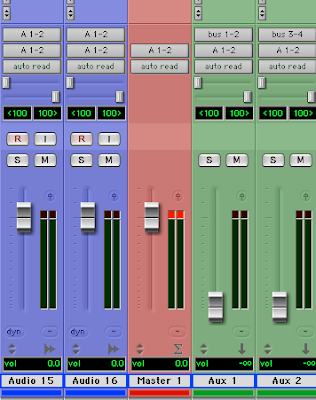
If you’re constantly re-setting up groups, using the same eq settings for your VO in Pro Tools or any DAW for that matter it’s time to set up a master template. Even if your not grouping, having audio tracks already created with your “go to “ eq ready and your favorite limiter across the stereo buss can save you loads of time whn you add up all the productions you do in a week. I like to route my sfx and drops through a group and apply separate eq and compression to that and if I have more than one VO element run a separate group for that. The same applies to any multiple music tracks as in a hook promo.
If you’ve never set up a group before basically you assign the outputs of the tracks you want to group to a buss (e.g., buss 1 & 2) Create an Aux track and assign the inputs of it to buss 1 & 2, and the outputs of the Aux track to Stereo 1&2 (which feeds the Master fader). Any eq or compression or fx you want to apply to just those in the group you insert across the newly created Aux channel. It also makes it easier to mix if for instance you need to raise the level of all your Music elements.
Once you’ve created your template, choose “Save As” Name the session (e.g. Master template) and click Save. In the Mac finder locate the session and click on it once to select it and press” Command I” or right click it and select “Get Info”. Select the Stationary Pad option, select the locked option and close the window. When you open the template it will ask you whether you want to edit the stationary pad (in case you want to edit your template) or start a new session with your saved template. Click “New Session” which saves a copy of the template for you to work on.
No comments:
Post a Comment