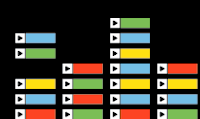
With today’s budgetary constraints and time pressures it’s difficult to stay creative. But picking up that dusty Ableton Live disc you’ve got laying around may just be the amp-up you need. Follow these steps.
• Find an Ableton Live CD. Most of you probably have a free version of Ableton Live Lite but don’t know it. Lot’s of free software comes bundled with the hardware we buy these days. . M-Audio products such as the Axiom midi controller, the Trigger Finger, Fast Track Pro and the Audiophile 2496 audio card all come with free versions of Ableton Live. Digi also offers Ableton with Pro Tools upgrades and such.
• Install the Ableton software and register it. This will allow you to get discounted upgrades to full versions later on should you wish to do.
• Go to the Defaults tab in Preferences and change the Warp Mode to Complex. This will allow Ableton warp the song appropriately, i.e. interpret the tempo of the song properly. Now you are free to mash up your music
• The SESSION VIEW will be the first thing you see when you open Ableton Live. This view can be very useful but can take some time to get used to, so in the interests of time we will use the Arrangement View since it looks and feels similar to most other DAW platforms. Simply hit the tab key to flip over to the ARRANGEMENT VIEW.
• Click and drag the 1st tune you want to mash up into one of the tracks. Remember, the free version of Ableton allows only 4 audio tracks at one time, so you will have to double up if you wish to mash up more than 4 songs in one session.
• Double click on the clip (that’s the colored part of the music track you dragged in.) You should see an information pane called the SAMPLE DISPLAY open up at the bottom. There you will see the track tempo. A good sounding mash up will typically use songs of similar tempos so you may have to do some tempo sorting and weed out the songs that are too fast or too slow. But you can pretty much speed up and slow down any warped track you have dragged in the Arrangement by changing the main project temp at the top left.
• Now just edit out the parts of the songs you wish to use, splice them together and add your sound elements.
• If you get lost, there is a wonderful box at the bottom left called the INFO VIEW. Put your cursor over any part of the interface and a brief description of what you are mousing over will show up there.
No comments:
Post a Comment